A guide to Facebook Meta Business Suite for non-profits
Introduction
Posting on social media is not the same as it was a couple of years ago. No longer just a platform for entertainment, it has become a strategic tool for public engagement and institutional communication. Despite its growing importance, social media remains underutilised by many institutions. Limited dedicated resources (both financial and human) often lead to inefficiencies and missed opportunities.
One of the most powerful yet underused tools in this context is Facebook Meta Business Suite, a comprehensive FREE TOOL designed to simplify and optimise social media management. In our work with EU Delegations, we have noticed that not everyone is making full use of Meta Business Suite -despite its potential to streamline workflows, improve engagement, and enhance strategic communication.
This guide, authored by digital communications expert Arpine Hakhinyan, provides a step-by-step introduction to help non-profits and institutions get started and maximise their social media efforts. Arpine has extensive experience in digital communication strategies and has worked closely with EU Delegations, helping them improve their social media management.
What is Facebook Meta Business Suite?
Facebook Meta Business Suite is an integrated platform that enables users to manage Facebook, Instagram, and Messenger from a single dashboard, accessible both from desktop and mobile. With Meta Business Suite, you can efficiently manage multiple accounts by overseeing pages, people, and ads all from a single platform, making it easier to create, respond, and track everything in one place.
Meta Business Suite vs. Facebook Business Manager: What’s the difference?
You may have also heard of Facebook Business Manager. The term is often confused with Meta Business Suite, so it is important to note that this is a separate platform. There’s no need to feel overwhelmed, though. Understanding the difference can help you choose the right tool for your needs. Meta Business Suite is an enhanced version of the Business Manager, providing a more user-friendly and versatile experience tailored for day-to-day social media management. This is why Meta Business Suite is the more practical and accessible option for most organisations.
Why use Meta Business Suite?
If social media already feels complex to manage, adding another tool might seem like an unnecessary burden, right? However, Meta Suite is designed to simplify, not complicate, your workflow. Here’s how it can help:
1. Streamlined Content Management – You can schedule and publish posts across platforms from one place, ensuring consistency and efficiency.
2. Data-Driven Decision Making – You will access real-time analytics to understand audience behavior and optimise content strategies.
3. Enhanced Engagement Tools – You can manage messages, comments, and interactions seamlessly in a single inbox.
4. Cost-Effective Advertising – You will be able to run targeted campaigns that maximise outreach while maintaining budget control.
5. User Management – You can assign roles to team members or external partners while maintaining oversight and security. Stratcom Pro can serve as a trusted external partner, offering expertise in content creation, platform management, and strategic communication to ensure seamless and effective social media operations.
How to set up Facebook Meta Business Suite: A step-by-step guide
Setting up Meta Business Suite is a straightforward process. Please note, that you need to be an admin of a page. Here’s how to get started:
1. Visit Meta Business Suite.
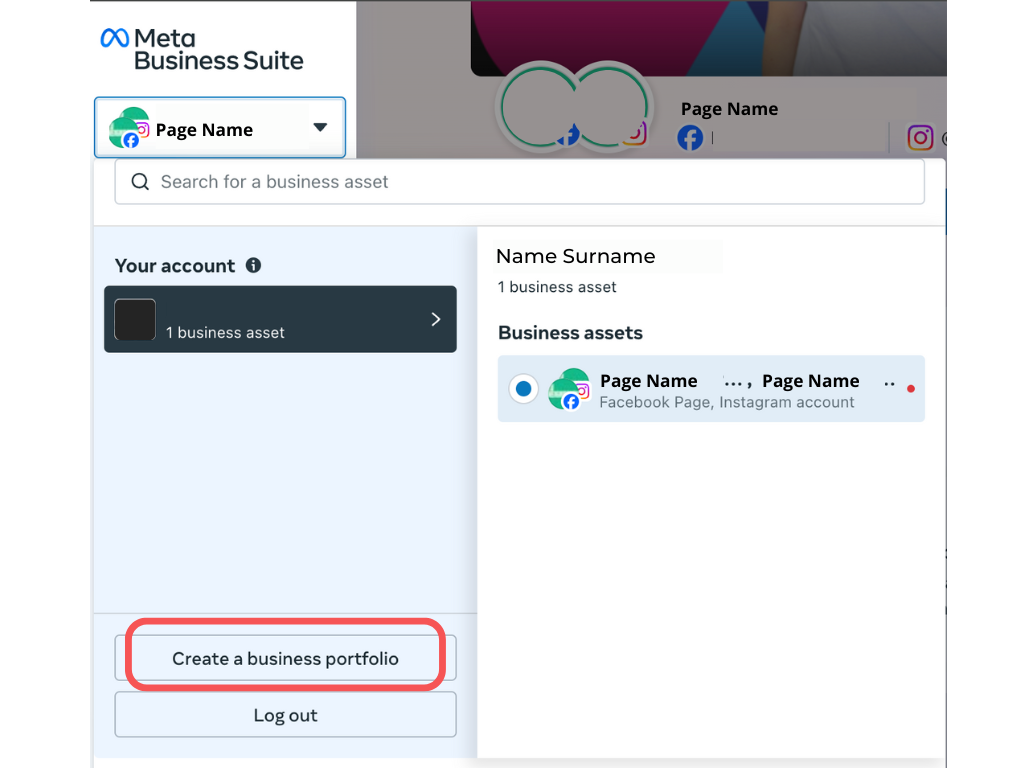
2. Login to your account.
3. Open the drop-down menu in the upper-left corner.
4. Choose “Create a business portfolio,” fill in the information for your organization/institution, and click “Create.”
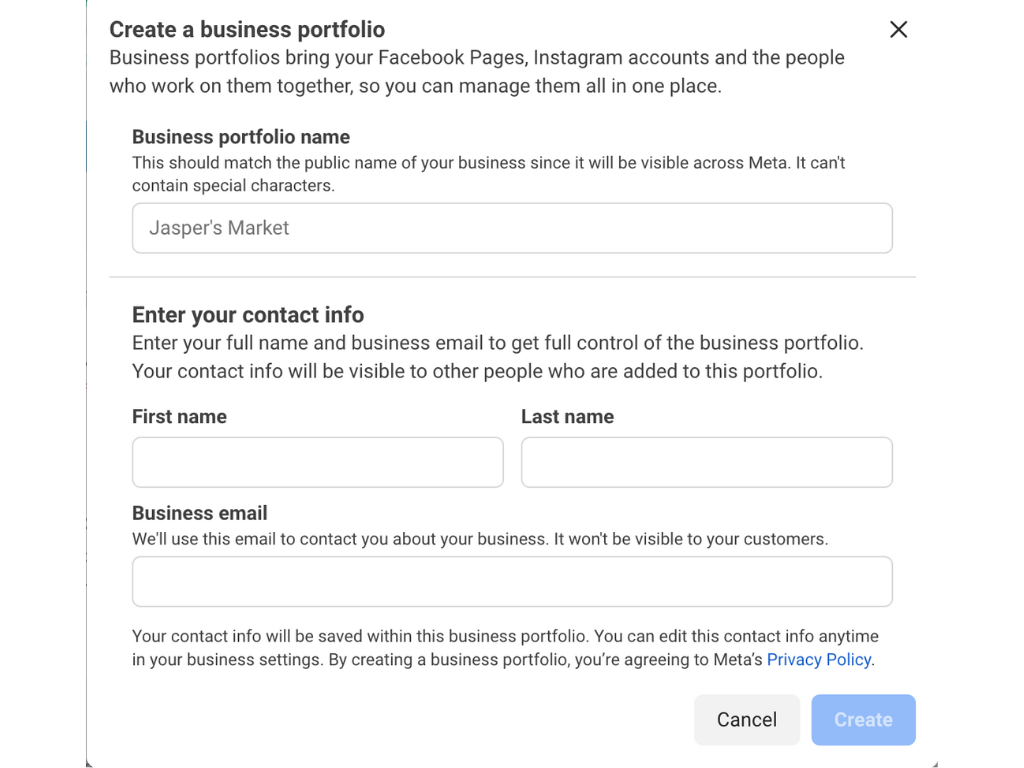
5. Go to the business portfolio’s “Settings.” Under the “Accounts” menu, choose “Pages” and click “Add an existing Facebook Page.” Type the name of your page or copy the URL link and click “Next.”
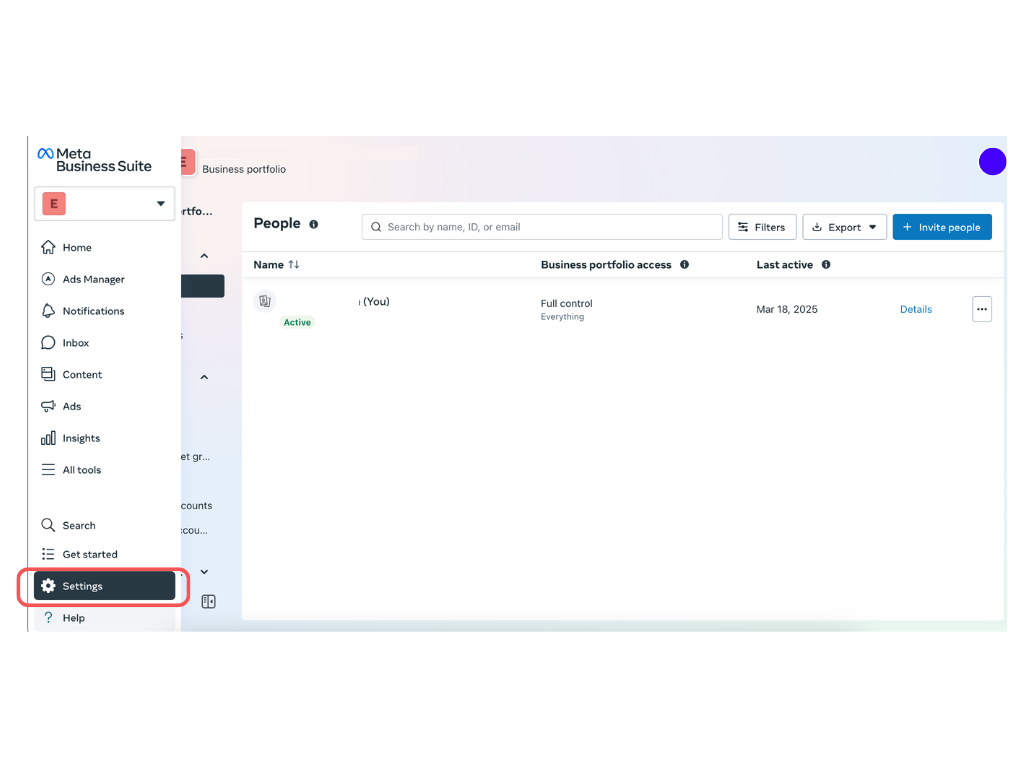
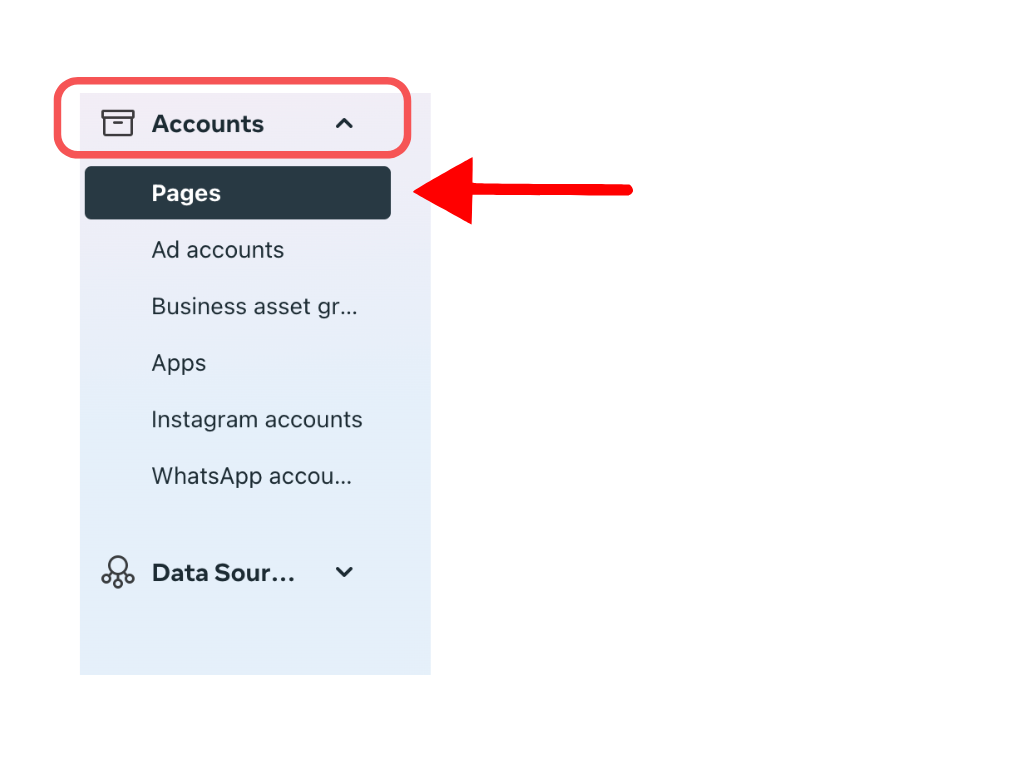
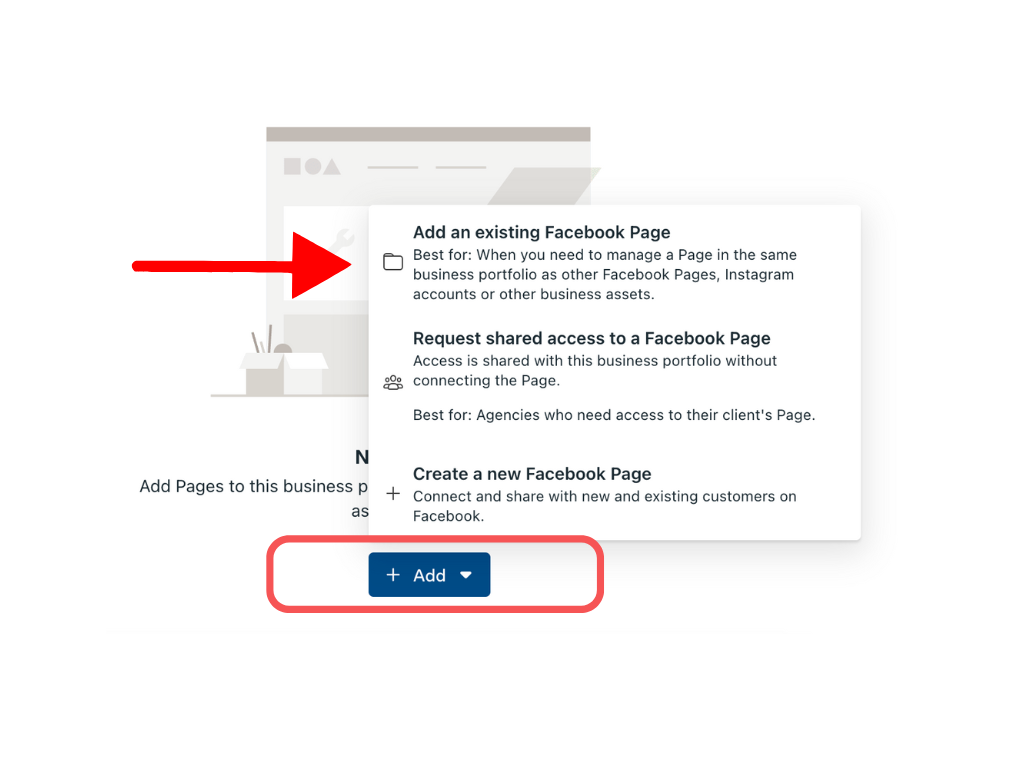
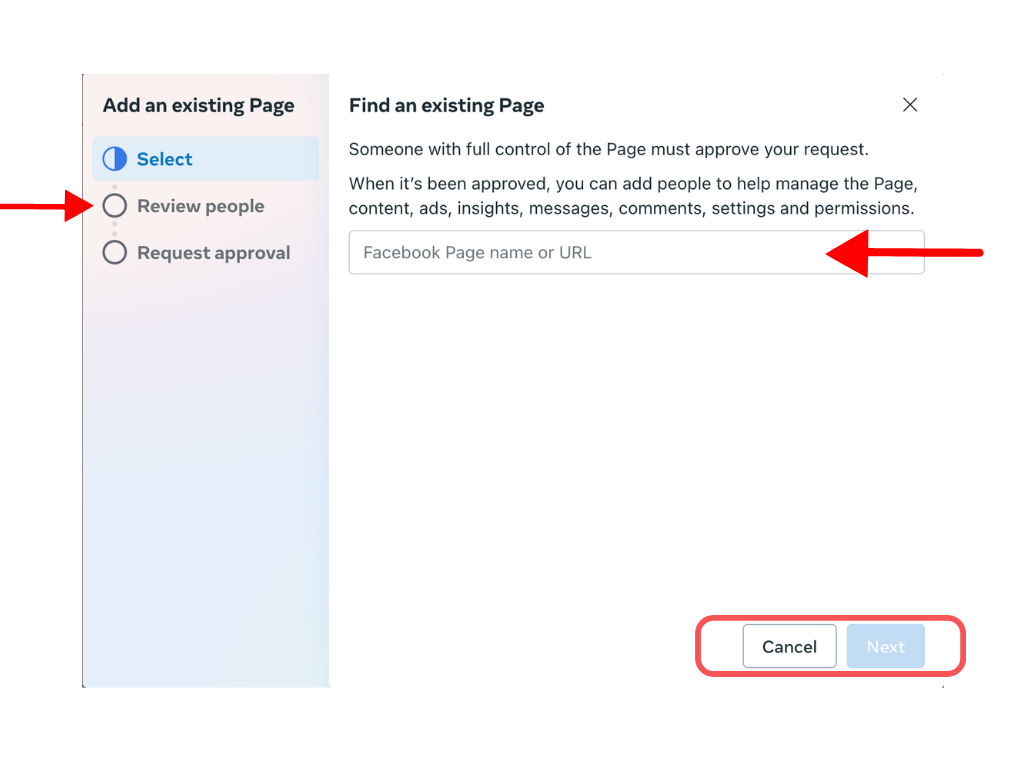
6. Review the people associated with your page, then click “Add Page.”
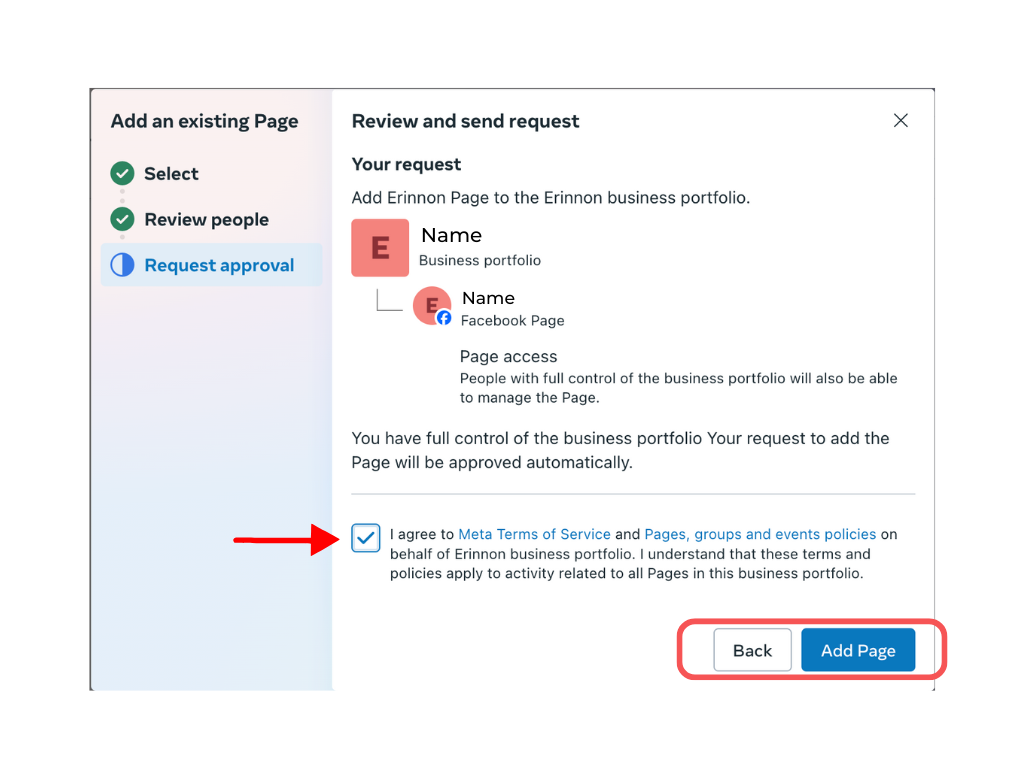
Once the Meta Business portfolio is set up, you can explore its useful options, such as adding people with specific roles, linking an Instagram profile, and creating an ad account.
How to add an Instagram account?
1. Under the same “Accounts” menu, choose “Instagram Accounts.”
2. Click the “Add” button and agree to Instagram’s Terms, Privacy Policy, and Cookies Policy.
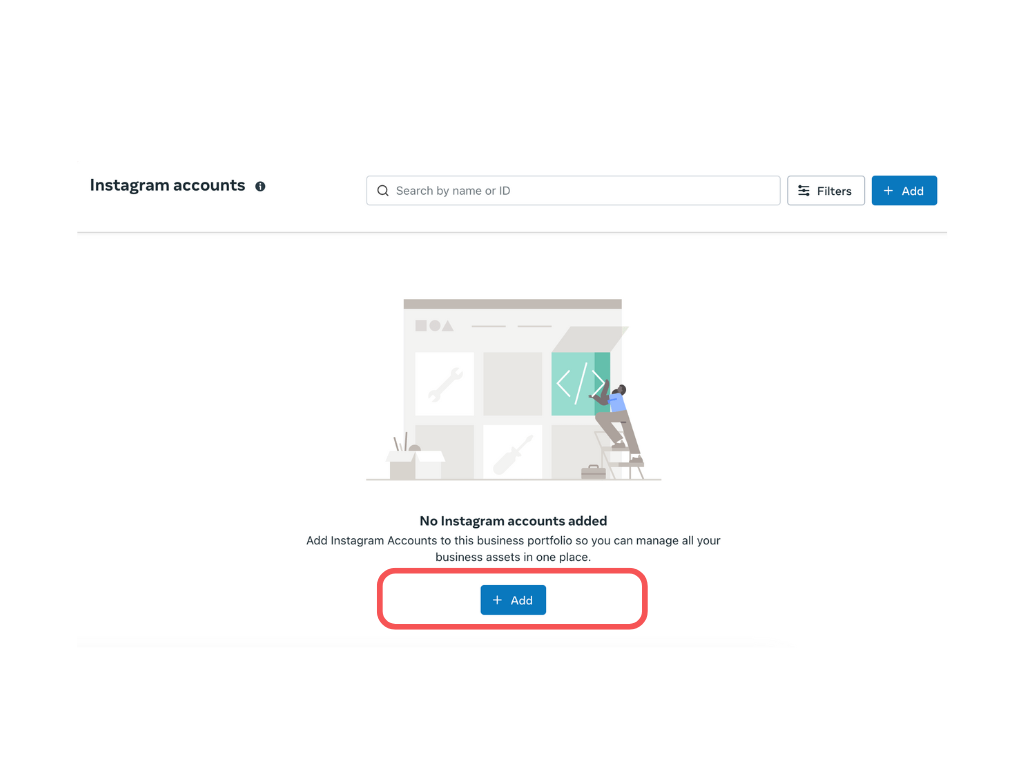
3. A new pop-up window will appear, prompting you to log in to your Instagram account.
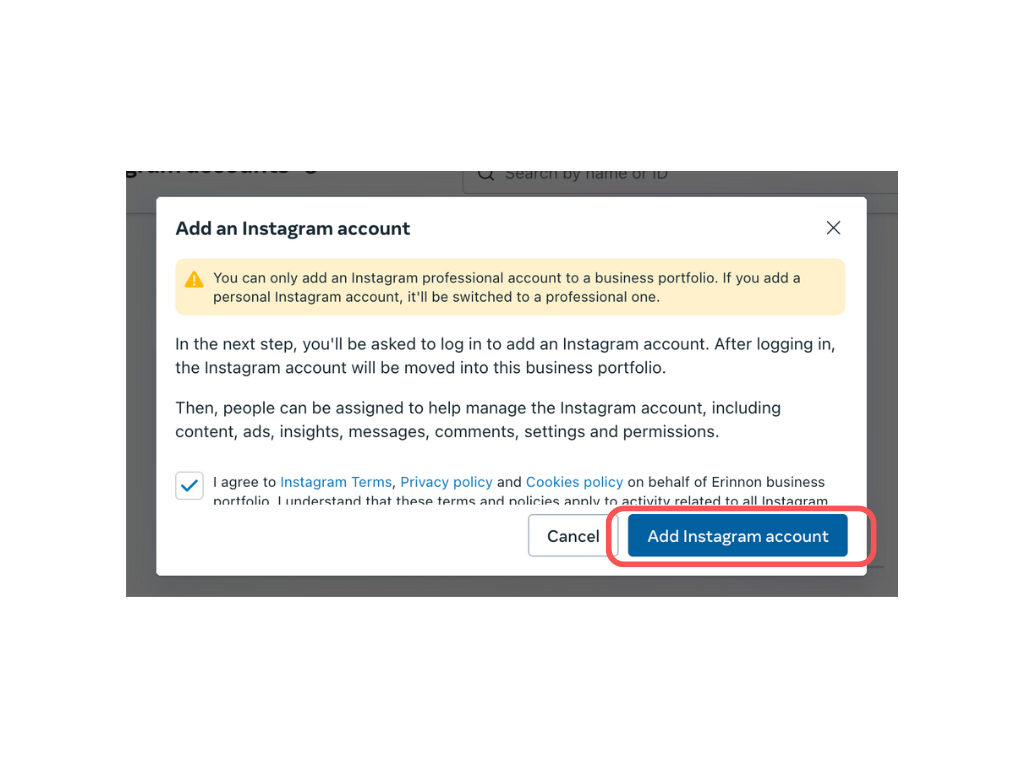
Once logged in, the account will be linked to your Meta Business portfolio. You will now have combined access to content and inboxes for both Facebook and Instagram. Please note that you need to add and assign people to manage your Instagram page as well.
How to create an Ad account?
Once you have added pages and accounts to your business portfolio, we strongly recommend setting up an ad account to manage all your paid promotions from the Meta Business Suite. To do so, follow these steps:
1. Under the “Accounts” menu, choose “Ad Accounts” and click “Add.”
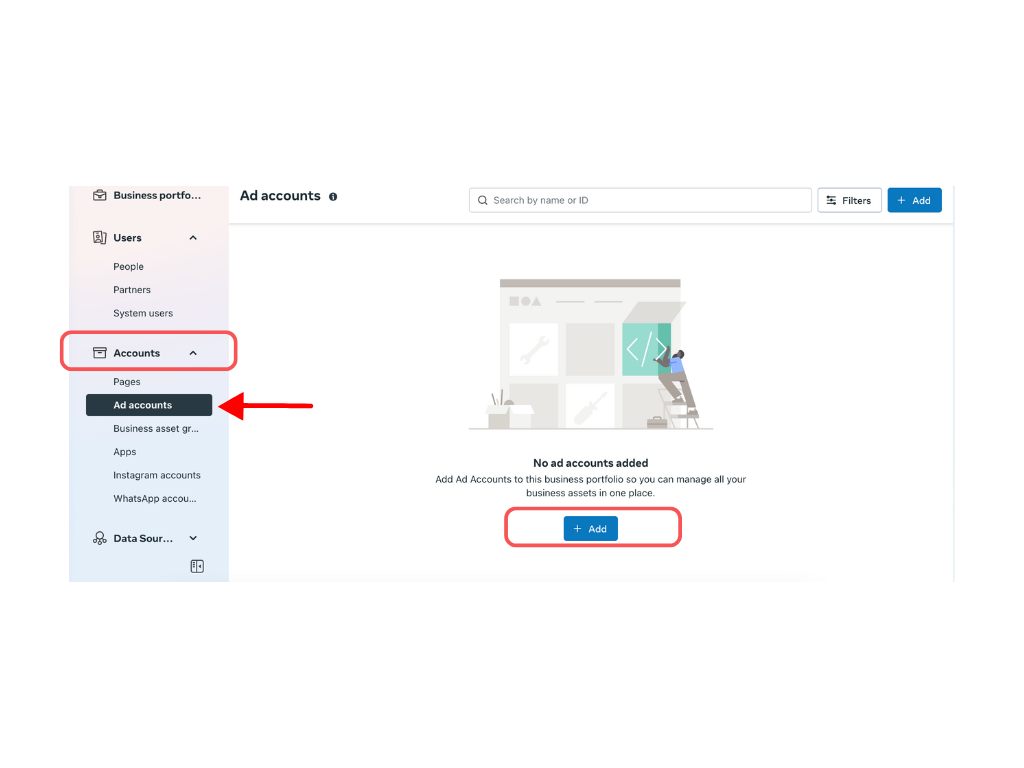
2. In the pop-up window, choose “Create a new ad account,” fill in the account details, agree to Meta’s Terms of Service and Advertising Policies, and click “Create Account.”
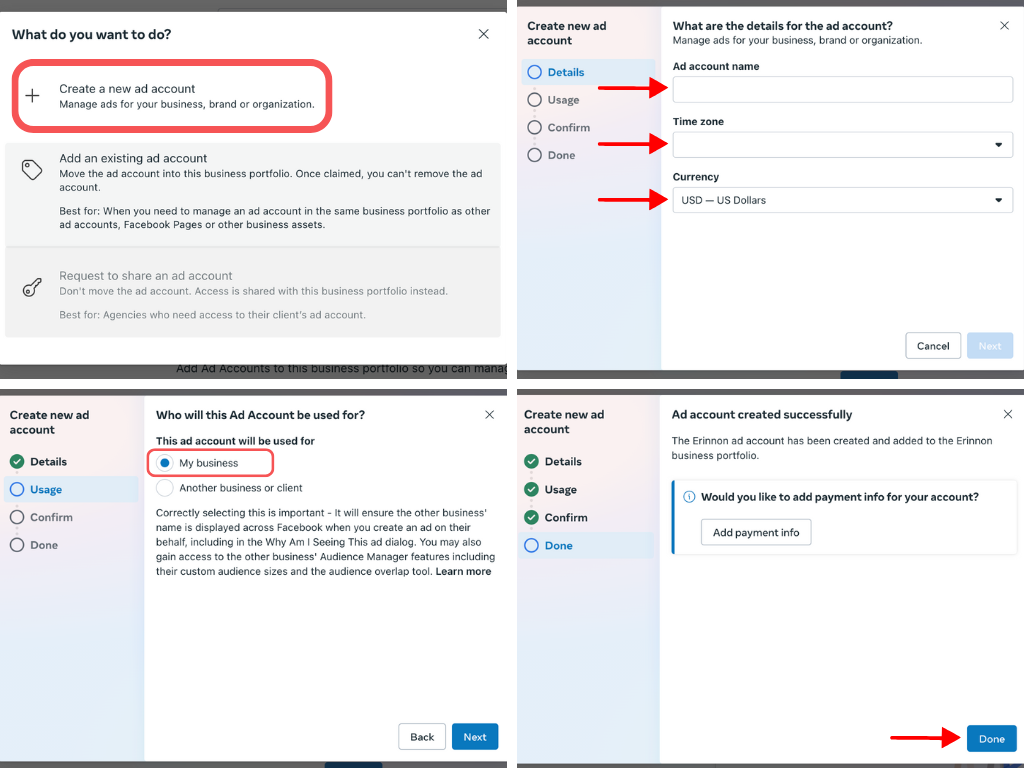
3. Press “Done,” and your ad account is all set up!
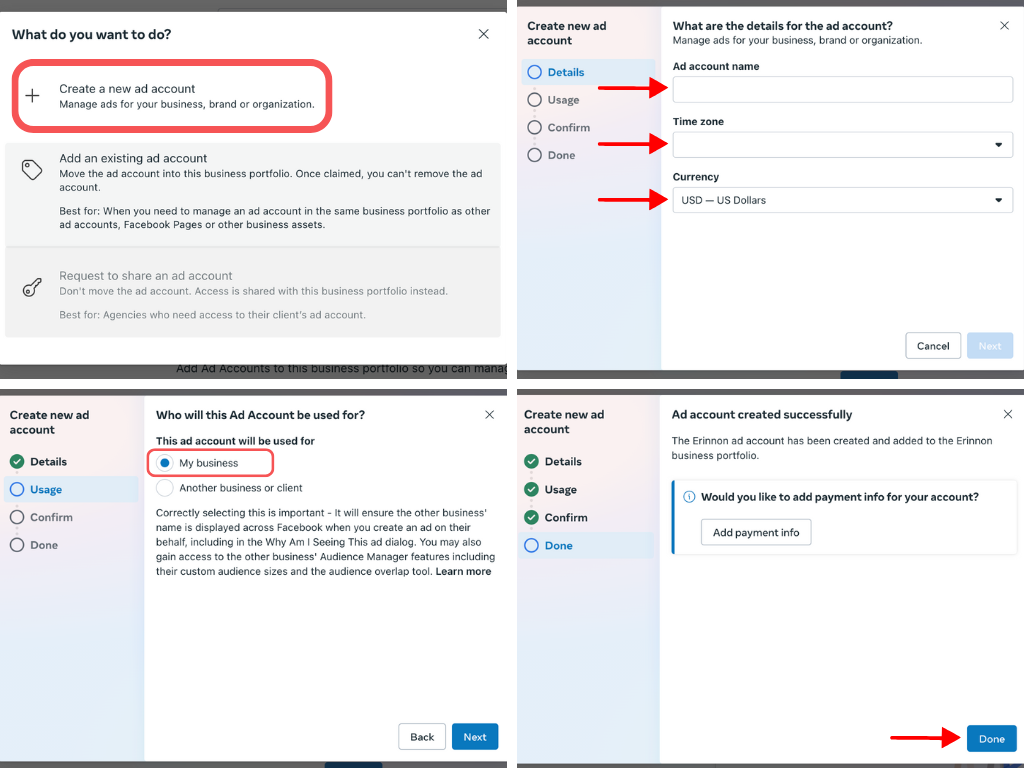
Please note that you need to add and assign people to your ad account as well.
How to assign people in your Meta Business portfolio?
For each of the sections mentioned above, you can add and assign people to help manage your portfolio. The best part is that you can choose the role or access level for each person. This is especially helpful when your accounts are managed by a third-party agency, as you will still have full access and control over your social media platforms.
To add a person to your accounts, follow these steps:
1. First, invite people to your portfolio. To do this, under the “Users” section, click “People.”
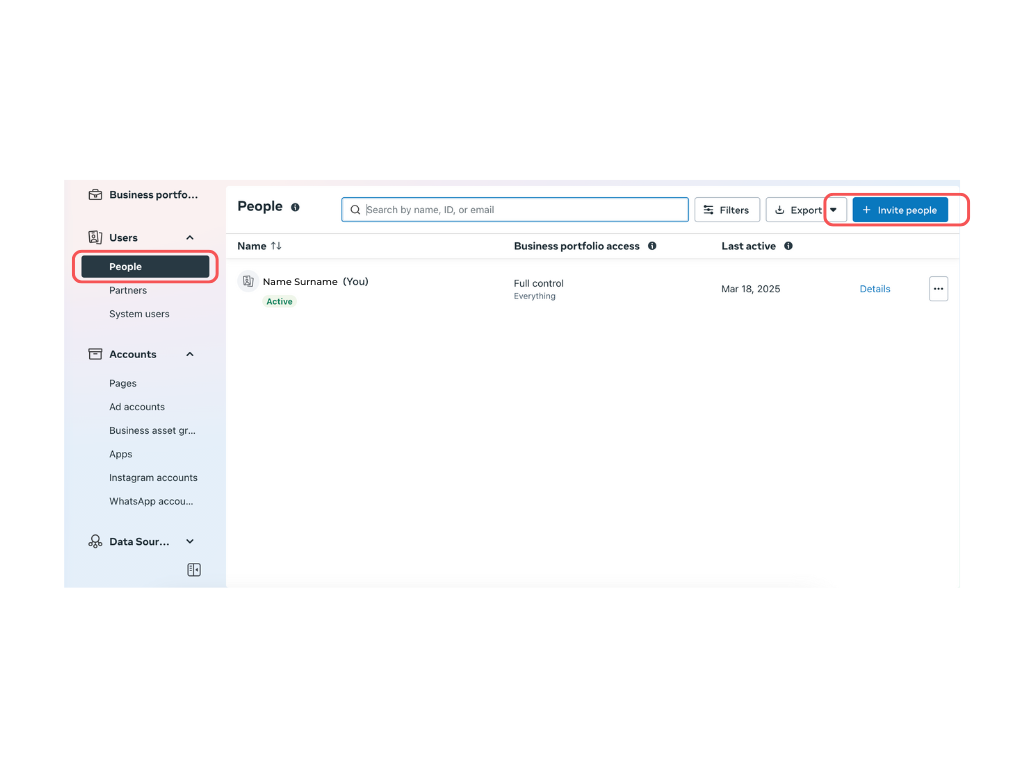
2. Click “Invite People” in the upper-right corner and fill in the person’s information in the pop-up window. You can choose to grant “Full control” to that person.
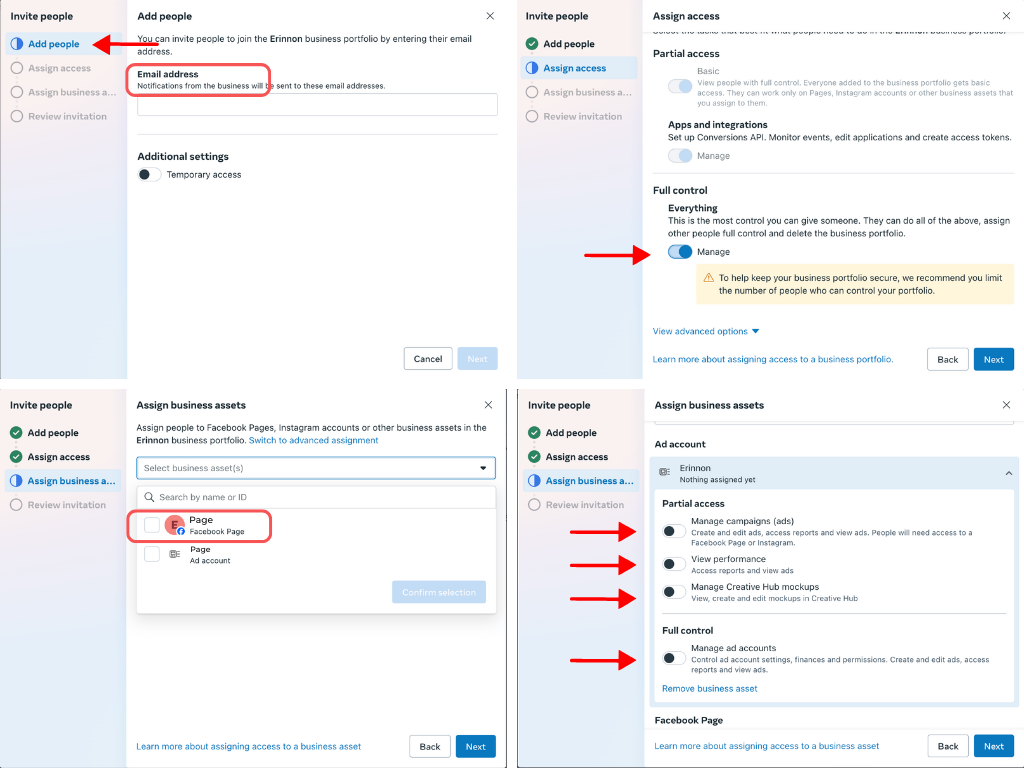
3. In the “Assign Business Asset” section, choose the page or ad account, then activate the necessary toggles for the access level.
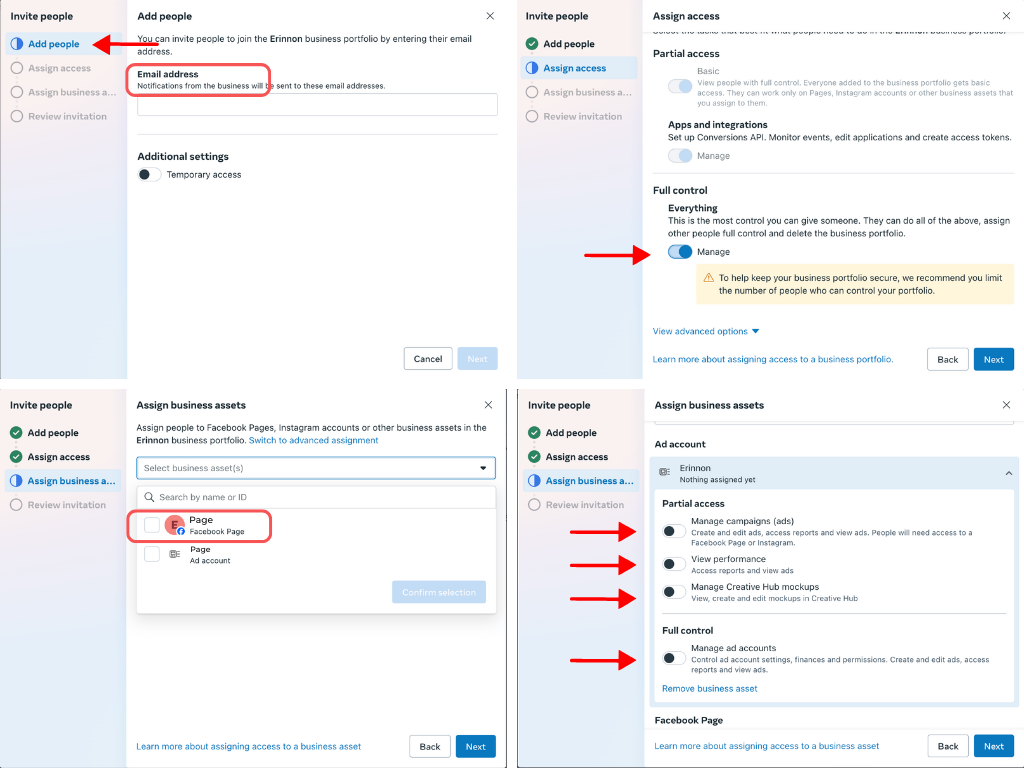
4. Finally, click “Send invitation.”
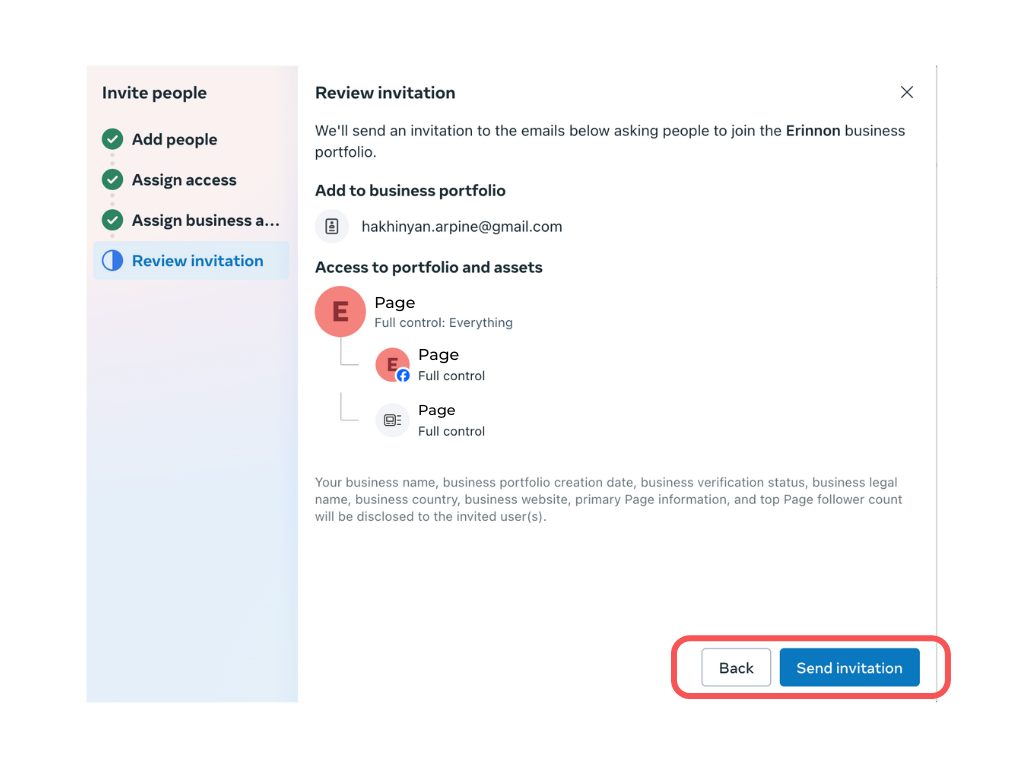
Please note that the person will receive an invitation via email, and they must accept the request to access your portfolio.
Conclusion & how Stratcom PRO can help
Facebook Meta Suite is a valuable tool for organisations looking to enhance their social media management. Adopting this platform can improve efficiency, engagement, and strategic communication. However, maximising its potential requires expertise and a tailored approach. This is where Stratcom PRO comes in. We specialise in supporting institutions with digital communication strategies, innovative campaigns, and hands-on capacity building. Whether you need help setting up Meta Suite or crafting a comprehensive digital strategy, our team is here to assist you.
This article is written by digital communications expert Arpine Hakhinyan. Arpine has extensive experience in digital communication strategies and has worked closely with EU Delegations, helping them improve their social media presence and experiment with engaging formats while maintaining institutional standards.